Magento 2 Product Parts Finder User Guide
- Get link
- X
- Other Apps

Magento 2 Product Parts Finder extension is a powerful finder tool for Magento 2 stores that allows clients to rapidly discover the products they want by using numerous product filters. Product Finder saves customers time while shopping, improves user experience, and boosts conversion rates for online retailers. By selecting just one filter value in an advanced Magento 2 parts finder, customers can start browsing for certain products, such as automobile parts easily. As a result, selecting all alternatives is not essential.
Features
- Enable / disable with a single click
- Quick partial search
- Quick dropdown selection
- Locate the finder on any page
- Import finder filter values option
- Custom title option
- 24/7 Support
- 30 Days Free Support
- Our Extensions are Easy Installation & Configuration
- Our Codes are reusability
- Our Extensions are Safe & Secure
- Admin can enable/disable all facilities
Installation Steps
Buyers will get a Zip file, they have to unzip / extract the file to their system. The uncompressed folder will have a folder called Scriptzol and you need to transfer the Scriptzol folder to your Magento 2 root directory /app/code/.

After the successful transfer, buyers have to run the following commands in the Magento 2 root directory with the help of terminal.
- php bin/magento setup: upgrade
- php bin/magento setup: di: compile
- php bin/magento setup: static-content: deploy
After the commands running successfully, need to flush the cache in admin panel.
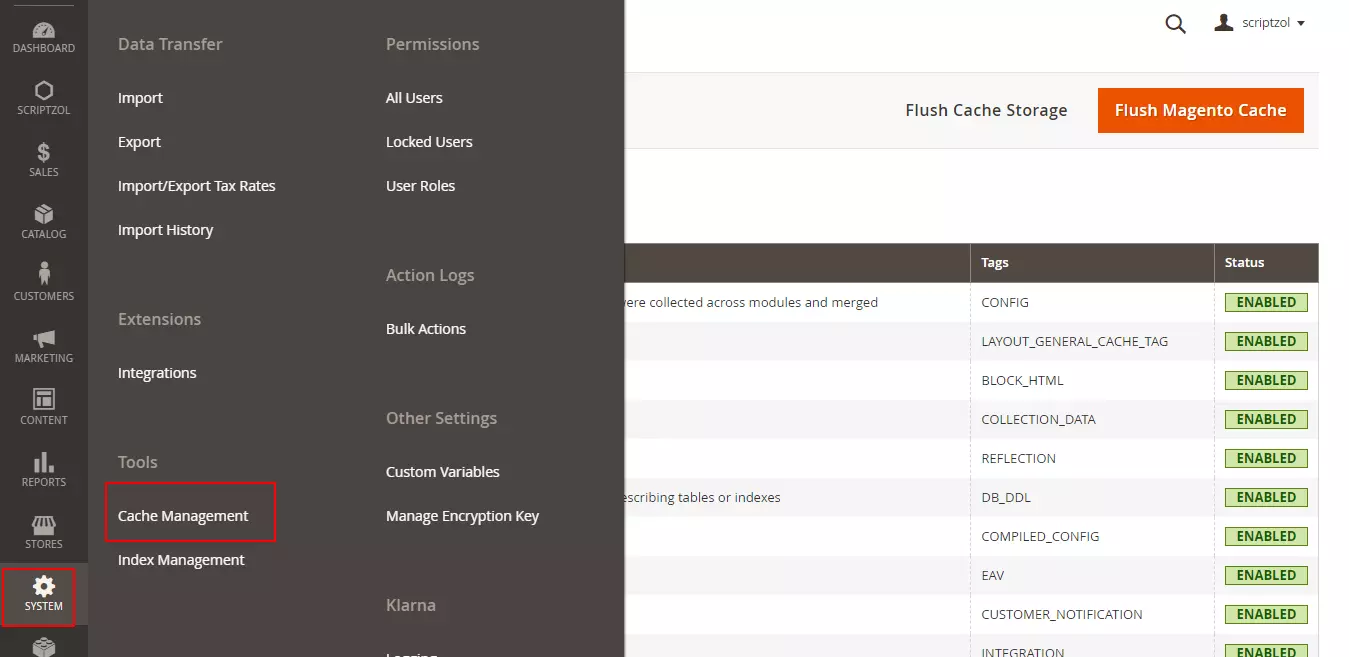
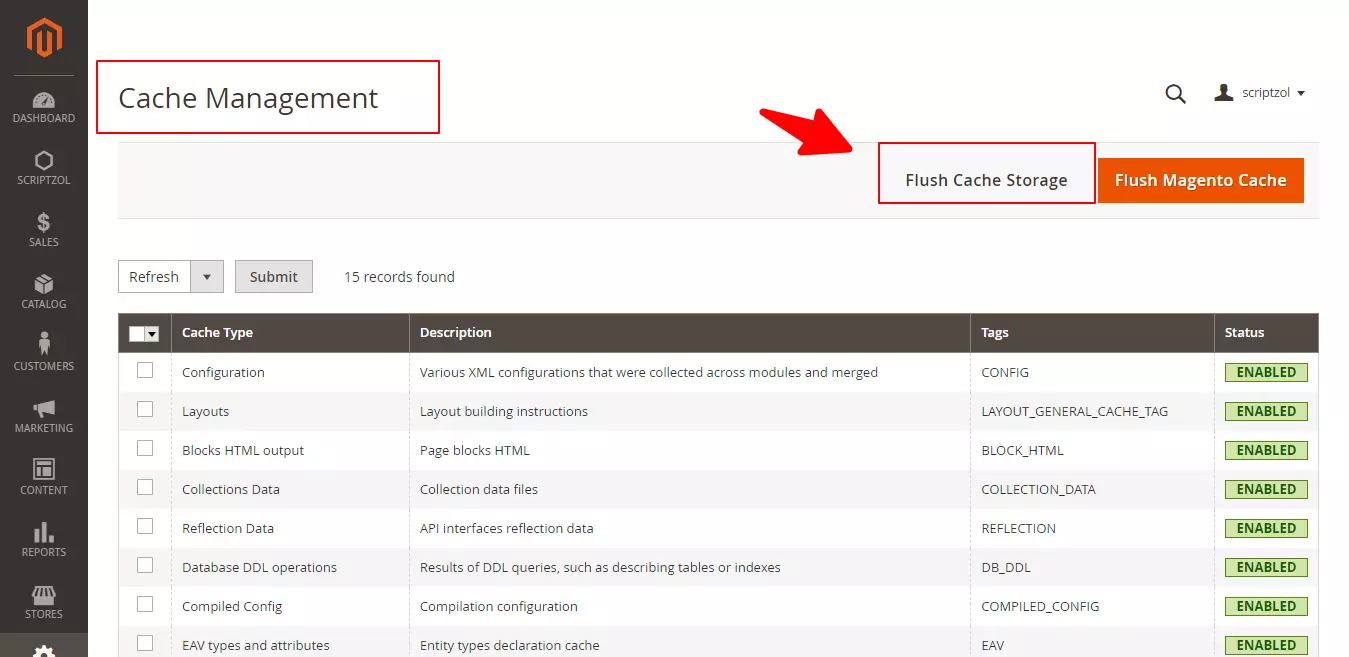
Installation steps done.
Configuration Steps
Multiple Languages
To configure in multiple languages, Under Store > Configuration > General > Locale in admin panel, select the language which needed.
Translation Of Languages
For translation of the content in the module, In the app/code/Scriptzol/Finder/i18n” folder, need to add the file. To add a file for specific language, for eg.arabic for Saudi Arabia, ar_SA.csv is the file name format.

The file content should be like the below screenshot.

Left side of the column is the original content, right side contains translations.
The file content should be like the below screenshot.
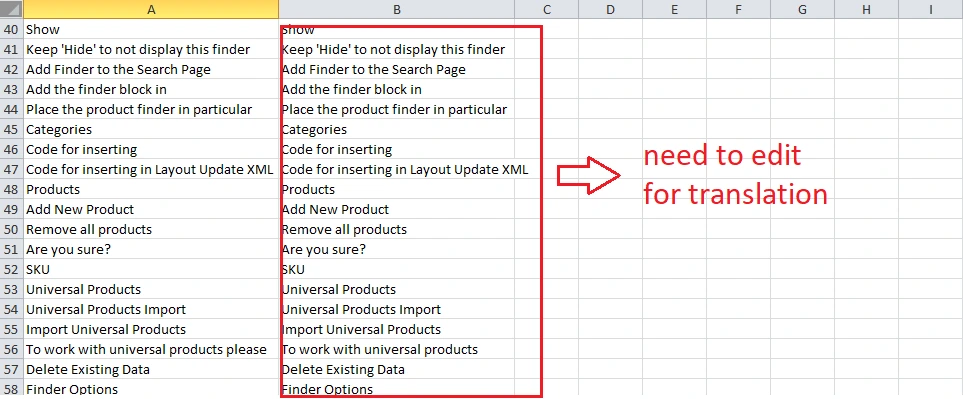
Single Click Enable / Disable
Admin can enable / disable the extension in a single click.
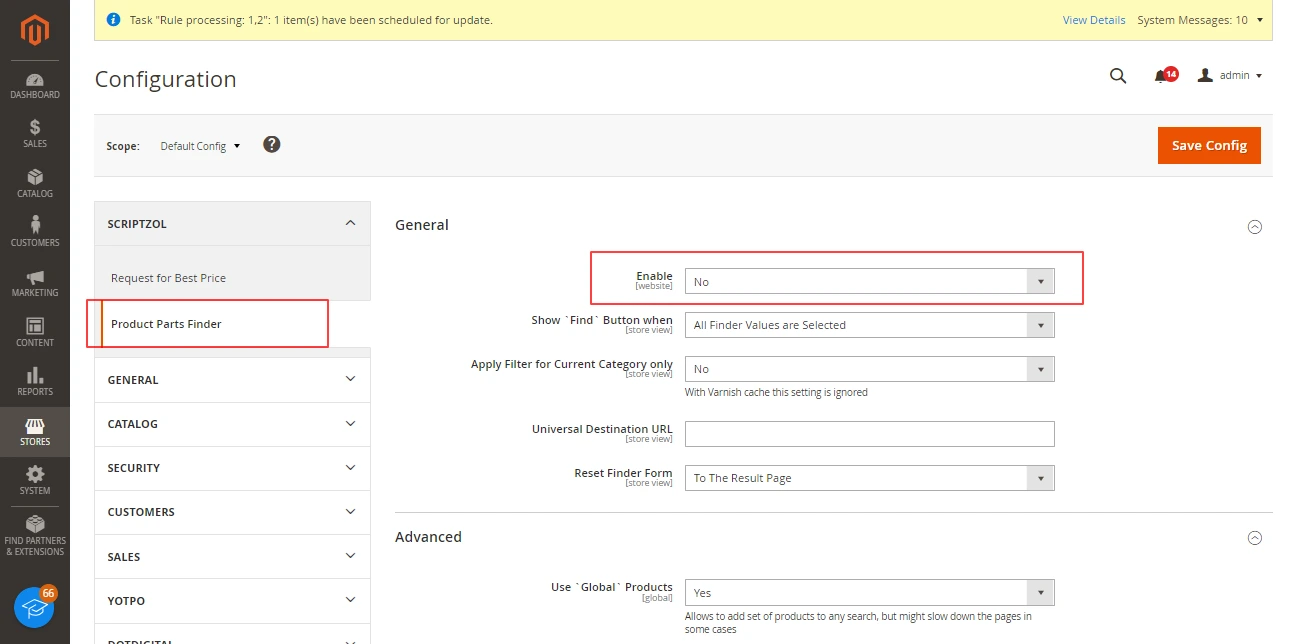
Dropdown Title
Admin can set the title for dropdown options.
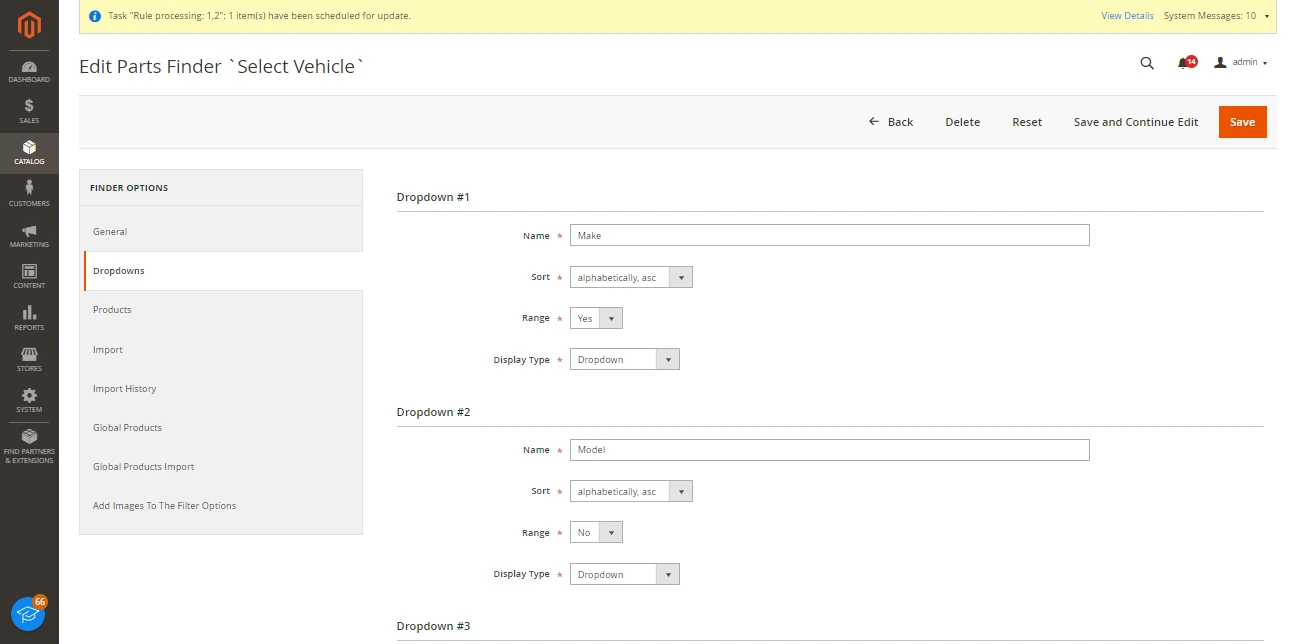
Category Settings
Admin can show / hide finder option for particular categories.

Frontend Output
Once the settings done, the output will be shown on frontend

We hope this guide helped for configuration successfully. Please feel free to contact us.
Email: support@scriptzol.com / sales@scriptzol.com
Buy Now: Magento 2 Product Parts Finder
Contact Us: Contact Support Team
License: License Agreement
This article is originally published by - https://www.scriptzol.com/blog/magento-2-product-parts-finder
- Get link
- X
- Other Apps

Comments
Post a Comment